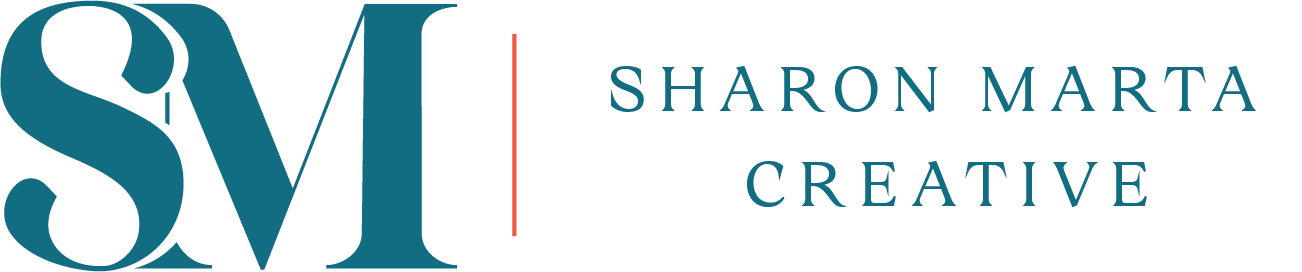Uplevel Your Website Design With Custom Fonts in Squarespace 7.1
I love that anyone can get a great-looking site up quickly without any custom code. There are tons of great fonts within the Squarespace platform that I have used on high-end designs. However, sometimes a custom font will really uplevel the entire site with just a new font.
In this guide, we'll walk through the process of implementing custom fonts on your website, using Squarespace 7.1 as our platform.
Why Custom Fonts Matter
Before diving into the technical aspects, let's briefly discuss why custom fonts are worth the effort. Custom fonts have the potential to transform the look and feel of a website, instantly elevating its visual appeal. By deviating from standard system fonts, designers can create a unique brand identity and establish a more memorable and engaging user experience.
Step 1: Acquiring Legal Fonts
Before proceeding with custom font implementation, it's crucial to ensure that you have the legal right to use the fonts of your choice. This entails purchasing font licenses from reputable sources such as Adobe Fonts, Creative Market, or directly from font foundries. Remember, using unlicensed fonts can result in legal issues, so it's essential to prioritize compliance.
Some of my favorite places to purchase unique fonts that will stand out on a website are Adobe Fonts, MyFonts.com, CreativeMarket.com or Envato Elements
Step 2: Accessing Custom CSS in Squarespace 7.1
Once you've acquired the necessary font licenses, the next step is to access the Custom CSS section in Squarespace 7.1. Follow these steps:
Log in to your Squarespace account.
Navigate to the "Pages" section.
Scroll down to "Website Tools" and select "Custom CSS."
Step 3: Implementing Custom Font CSS Code
Now, let's dive into the process of implementing custom font CSS code. Here's a breakdown of the key steps involved:
Uploading Font Files: Begin by uploading the custom font files to your Squarespace account. This typically involves dragging and dropping the font files into the designated folder.
Here is my CSS code for adding custom fonts to Squarespace 7.1. You can also watch the video tutorial as well.
Custom Fonts in Squarespace 7.1:
Copy the following code into the custom CSS section of your website.
Delete text within the parenthesis that starts with “unique-url-for-your-file”
Insert cursor and your custom font should show up in drop down or click on the file to make it insert into the code
Replace ‘font-name’ with the name of your font (it does not need to be exact)
Replace the ‘font-name’ in your h1, h2 and h3 sections with your new font name
Adding Italics (Optional): If desired, you can also incorporate custom italic versions of your fonts by uploading separate font files and modifying the CSS accordingly.
“//Custom Fonts Squarespace//
@font-face { font-family: ‘font-name’; src: url(unique-url-for-your-file: click the file in your custom file folder to get this url) }
//Heading One Font//
h1 { font-family: ‘font-name’, alternative-web-safe-font; }
//Heading Two Font//
h2 { font-family: ‘font-name’, alternative-web-safe-font; }
//Heading Three Font//
h3 { font-family: ‘font-name’, alternative-web-safe-font; }
//Normal Font//
p { font-family: ‘font-name’, alternative-web-safe-font; }
//Quote Font//
.sqs-block-quote blockquote { font-family: ‘font-name’, alternative-web-safe-font; }
//Quote Source Font*//
.sqs-block-quote .source { font-family: ‘font-name’, alternative-web-safe-font; }”
Tips and Best Practices
Organization: Keep your custom CSS codes organized and easily accessible for future reference. Consider storing them in a notes app or a dedicated folder for quick access.
Testing and Iteration: As with any web design task, implementing custom fonts may require some trial and error. Don't hesitate to test different fonts and configurations until you achieve the desired results.
Documentation: Save tutorials or guides that you find helpful, such as this one, for future reference. Documentation can be invaluable, especially when revisiting tasks after some time has passed.
Conclusion
In conclusion, custom fonts can be a game-changer for your website's design, allowing you to create a more visually appealing and memorable online presence. By following the steps outlined in this guide and experimenting with different font options, you can take your website to the next level. Remember to prioritize legality, organization, and testing throughout the process. Happy designing!
Watch the Video Tutorial on how to add custom fonts in Squarespace 7.1
You May Also Like: